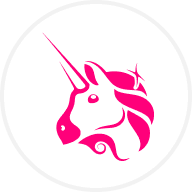How to Add a Custom Crypto Token to MetaMask
MetaMask is the world's most popular crypto wallet for a reason: it's a powerful and versatile gateway to the world of Ethereum and other EVM-compatible blockchains. However, one of the most common issues new users face is when they receive a token in their wallet but don't see it displayed in their asset list.
The reason is simple: by default, MetaMask only displays the most popular and well-known tokens. For any other token, you need to manually add it as a "custom token." This guide will show you how to do that in a few simple, easy-to-follow steps.
- Explore crypto price today
- Try our Crypto converter to convert crypto to Fiat
- Buy Crypto
- Check our crypto exchange rates
- Browse the latest Crypto Market News
Why Do You Need to Add a Custom Token?
When you receive an ERC-20 token (the standard for tokens on Ethereum and many other chains) to your public wallet address, the transaction is recorded on the blockchain. You own the token, and it is securely in your wallet. However, the MetaMask interface doesn't automatically know to look for and display every single one of the millions of tokens in existence.
By adding a custom token, you are simply telling your MetaMask wallet to "pay attention" to that specific token's smart contract so it can display your balance correctly.
What You'll Need: The Token's Contract Address
To add a custom token, you only need one key piece of information: the token's contract address.
A contract address is the unique identifier for the smart contract that governs the token on the blockchain. It's like the token's home address.
⚠️ Important Security Note: You must always get the contract address from a trusted, official source. Scammers can create fake tokens with similar names to trick you. The safest places to find a token's official contract address are:
- The project's official website.
- Major crypto data aggregators like CoinGecko or CoinMarketCap.
How to Add a Custom Token to MetaMask: A Step-by-Step Guide
There are two easy ways to do this. We'll start with the simplest method.
Method 1: The One-Click Method from a Data Website
This is the fastest and most recommended way to add a custom token.
Step 1: Find Your Token on CoinGecko or CoinMarketCap Go to a trusted data site like CoinGecko.com and use the search bar to find the token you want to add.
Step 2: Locate the Contract Address On the token's page, you will see a section labeled "Contract." Next to the long string of letters and numbers (the contract address), you will see a small MetaMask fox icon.
Step 3: Click the MetaMask Icon Click on the small fox icon. A MetaMask pop-up will automatically appear, asking for your permission to "Add suggested token." It will show the token's name and symbol.
Step 4: Confirm in MetaMask Click "Add token."
That's it! The token will now appear in your asset list in MetaMask with the correct balance.
Method 2: The Manual Method
If the one-click method isn't available, or if you prefer to do it manually, the process is still very simple.
Step 1: Find and Copy the Token's Contract Address Go to the project's official website or a site like CoinGecko and find the contract address. Click the "copy" icon to copy the full address to your clipboard.
Step 2: Open MetaMask and Click "Import Tokens" Open your MetaMask wallet extension. At the bottom of your asset list, you will see a link that says "Import tokens." Click on it.
Step 3: Paste the Contract Address Ensure you are on the "Custom Token" tab. Paste the contract address you copied into the "Token contract address" field.
MetaMask will automatically detect the "Token symbol" (e.g., UNI) and the "Token decimal."
Step 4: Add the Token Click the "Add custom token" button, and then on the next screen, click "Import tokens."
The token will now be visible in your MetaMask wallet.
Troubleshooting and Best Practices
- Make Sure You're on the Right Network: Tokens exist on specific blockchains. If you are trying to add a token that is on the Polygon network, you must first switch your MetaMask wallet to the Polygon network before adding it.
- Always Verify the Contract Address: This is the most critical security step. Before you add a token or interact with it in any way, double-check that the contract address is the official one. Scammers often create fake tokens with the same name to trick people.
- "Token Decimal": This field represents how many decimal places the token can be divided into. MetaMask usually auto-fills this, but it's good to know what it means. For most tokens (like USDT or UNI), this is 18.
Frequently Asked Questions (FAQ)
Q1: I was sent a token, but I don't see it in my wallet. Are my funds lost? No. Your funds are safe on the blockchain. You just need to follow the steps in this guide to make the token visible in your MetaMask interface.
Q2: How can I check if I received the token before adding it to MetaMask? You can use a block explorer like Etherscan. Go to the Etherscan website and paste your own public wallet address into the search bar. It will show you a full list of all the tokens held in your address, even the ones you haven't imported into MetaMask yet.
Q3: Can I add a custom token on the MetaMask mobile app? Yes. The process is almost identical. On the mobile app, you will find the "Import tokens" button at the bottom of your token list.
Q4: I added the token, but it shows a balance of zero. Why? This means that, according to the blockchain, your address does not hold any of that specific token. Double-check that the transaction was actually sent to your correct wallet address.
Q5: Why don't all tokens show up automatically? There are millions of different tokens in existence. It would be impossible for MetaMask to maintain a list of all of them. The "add custom token" feature is what makes the wallet so flexible and able to support any new token that is created.
Conclusion
Adding a custom token to MetaMask is a fundamental skill for anyone who wants to explore the full breadth of the Web3 ecosystem. By learning this simple process, you can ensure that you always have a clear and accurate view of all your digital assets. Always remember the golden rule of security: verify the contract address from an official source, and you'll be able to navigate the world of custom tokens safely and with confidence.
Disclaimer: This article is for informational and educational purposes only. Always be extremely cautious of unsolicited tokens sent to your wallet (dusting attacks) and never interact with a smart contract that you do not trust.
© 2025 OKX. This article may be reproduced or distributed in its entirety, or excerpts of 100 words or less of this article may be used, provided such use is non-commercial. Any reproduction or distribution of the entire article must also prominently state: “This article is © 2025 OKX and is used with permission.” Permitted excerpts must cite to the name of the article and include attribution, for example “Article Name, [author name if applicable], © 2025 OKX.” Some content may be generated or assisted by artificial intelligence (AI) tools. No derivative works or other uses of this article are permitted.